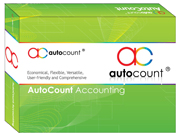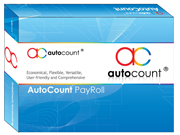Installation FAQ
The best way to install Microsoft SQL Express is to install from AutoCount Accounting CD.
This is because if you installed SQL Server from AutoCount Accounting CD, we will always install it as A2006 instance name.
This problem is because there are some delay during Get Available Server which makes you cannot find it in the list, if you are sure your server name, you can type your server name and follows by \A2006 to specify the A2006 instance.
This is because you have not created any database in the SQL server.
The most likely reason is the SQL Server is blocked by firewall. The firewall might be Windows XP Service Pack 2 firewall or Windows Vista firewall, or other third-party firewall which comes with anti-virus software or anti-spam software. You should add an exception to the firewall or turn off the firewall in order to make it work.
You can go to File and select Manage Account Book, select Attach Account Book then click on Get Available Server and select server. After that, click on Get Available Database and select AED file to attach.
You can save AutoCount Accounting Data folder at drive C before format your PC. Once you had formatted your PC and reinstall AutoCount Accounting, you can go to File, select Manage Account Book and click on Attach Database File. Click on Get Available Server to select your PC server which is in this format, your computer name/A2006. Then, browse at Physical Data File column and select file from AutoCount Accounting folder. Click OK once you had selected the file.
Yes, you can do it in AutoCount Accounting Management Studio. To transfer data from UBS, you can go to Data Upgrade tab and select either UBS Accounting 9.1 or UBS Stock 9.1. To complete data transfer, you can click on Browse to specify your UBS data folder, select Import Option (Import Items, Import Debtors, Import Creditors or Import Past Year Price History Record) and click Import.
Product ID is product serial number which registered items sold. It displayed at the side of CD cover.You are required to register your product with Account Book Registration Code to indicate modules, features and other setting purchased. You will receive Account Book Registration Code from us either by email or fax.
Without this, you will not be able to create new entry once it exceeds 500 entry limits.
To register your product, you can go to Tools and select Account Book Registration. Here, you can enter your Product ID, edit company profile and enter Registration Code to complete registration.
To install AutoCount Accounting in Server PC,
-
Go to the Server PC, put in the A2006 CDROM
- To install AutoCount Accounting in Server PC, choose Network Installation, Server Installation, then click Next button and follow the on screen instruction to complete the installation.
- Create any empty folder in Server PC, share this folder to allow other network users to have read, or read/write permission. For instance, we shared C:\A2006 as \\Server\A2006.
To install AutoCount Accounting in client PC,
- Go to the Client PC, put in the A2006 CDROM.
- Choose Network Installation, Client Installation, then click Next button and follow the on screen instruction to complete the installation.
This is because the PC has not installed Microsoft .Net Framework 2.0.
General FAQ
A document in AutoCount Accounting means a transaction used for recording data which occurred at a specific date. The standard documents in AutoCount Accounting consists of G/L documents, A/R documents, A/P documents, Sales documents, Purchase documents, Stock documents, and Manufacturing documents.
First, open the document to view, then click the Cancel Document to cancel it.
Right click any column, go to Column Chooser to customize grid layout. You can add / remove by drag-drop the column. Then, right click any column and select Save Grid Layout. Right click again any column and select Layout Manager. Here, you can assign different layout for different users at Assign Layout to Users tab.
This means you are not allowed to use the function. If you really want to use the function, you should consult your AutoCount administrator to give you the access right.
If you have administrator right, you can go to General Maintenance and select User Maintenance. To change access right setting, select Access Rights button. On the Access Rights tree list, find your access right, then tick the users you would like to add to, then click Apply button.
You can go to General Maintenance and select Document Numbering Format Maintenance. Here, you can set numbering for different categories of document, e.g. GL, Manufacturing, Purchase, Sales and Stock.
After edit document numbering, you can go to General Maintenance and select Payment Method Maintenance. Select bank under Payment Method column to edit it. You can then set document numbering at Payment Document Numbering Format and Receive Document Numbering Format.
To lock accounting period, you can go to Tools and select Manage Fiscal Year. Then, select fiscal year and click on Manage Period Lock. Manage Exceptions is to exclude certain user groups / individuals from locked by certain functions.
You can go to Tools and select Options. Then you can select General folder and tick on Decimals.
Pre-Sales FAQ
AutoCount Accounting has complete function of Accounting, Stock and Invoicing. You can do accounting, check stock items and create new sales documents.
AutoCount Accounting is especially helpful for users without accounting knowledge of double entry. All of the document entries except Journal Entry do not require users to have double entry concept. AutoCount Accounting sits on top of Microsoft SQL Server. You can have unlimited data entry without worry about data corrupt. Our search function is strong. You can find your data easily.
Yes, AutoCount Accounting can run in Window Vista.
AutoCount Accounting is the only local made Accounting Software running on Microsoft SQL Server 2000 and 2005.
No, for most users, you can run on free edition of Microsoft SQL Server 2005 called Microsoft SQL Server Express Edition. Though this version has a limitation on data file size of 4 GB, however, it is sufficient for most companies.
It takes 6 hours to complete training for standard package (Accounting, Stock and Invoicing).